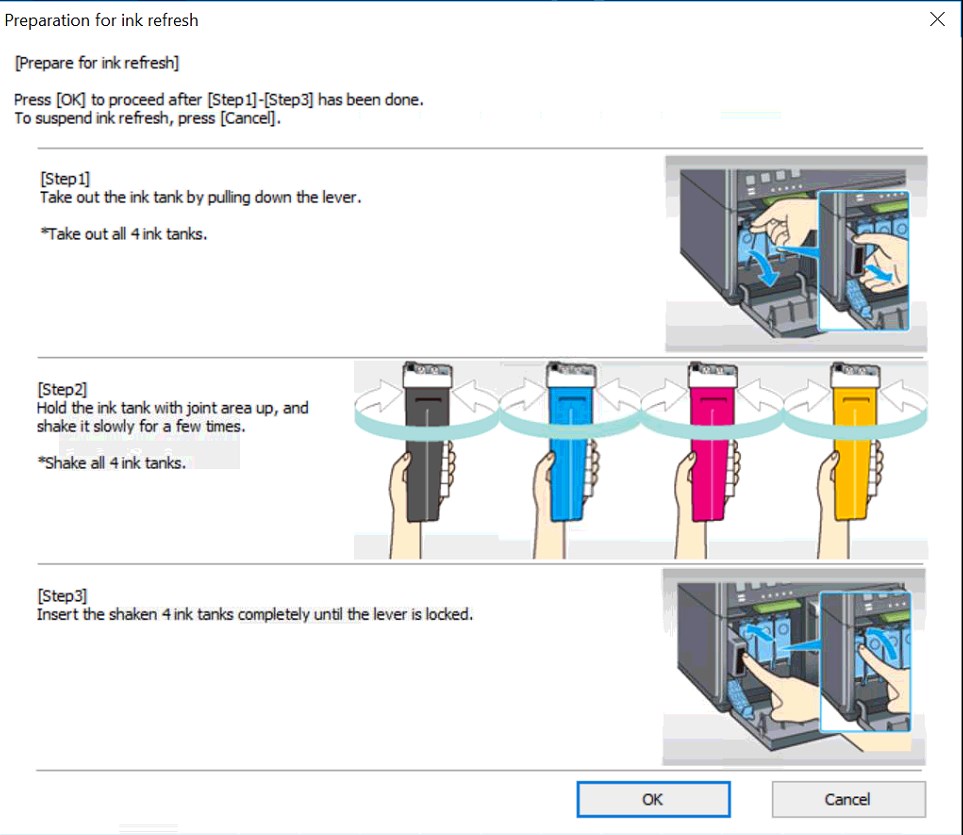Ink Refresh (Pigment Ink Only)
An Ink refresh is necessary on a pigment system to ensure that pigment particles do not settle in the ink lines and the ink tanks. If an Exceeding Ink Refresh error occurrs, use the following instructions to run an ink refresh on the unit.
There are three different levels of errors that can occur:
Exceeding Ink Refresh timing 1:
During initialization of Printer or beginning of printing, duration of time without ink refresh has exceeded 60 days since the last time of ink refresh.
Exceeding Ink Refresh timing 2:
During initialization of Printer or beginning of printing, duration of time without ink refresh has exceeded 90 days since the last time of ink refresh.
Exceeding Ink Refresh timing 3:
During initialization of Printer or beginning of printing, duration of time without ink refresh has exceeded 60 days since the last time of printing.
1. With the printer powered on and connected to the computer, open the maintenance utility, select Key Operator Mode (default) and press okay
2. Select USB as Connecting port (default) and press okay
3. Navigate to Information Tab
4.Press the button "Ink Refresh"
5. A dialog will appear asking to proceed with Ink Refresh. Press Yes to start:
6. A dialog will appear while the printer repairs for ink refreshing. This process takes about 3-5 minutes.
7. Another Dialog will come up instructing on how to agitate the cartridges to mix the pigments in the solution. Follow the on screen instructions below and press okay after the ink tanks have been shaken.
8. Another Dialog will appear asking to continue with the ink refresh. Press OK to continue
9. The printer will continue the ink refresh - this process takes another 5 minutes.
10. A dialog will appear after the ink refresh has been completed. Press okay and the printer will be ready to use as normal.