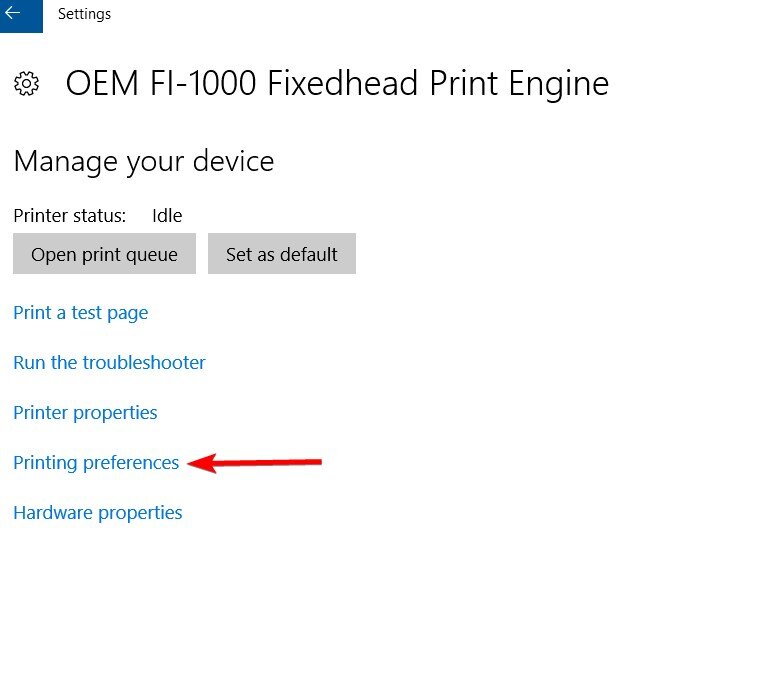1170 USB Driver Installation
These instructions will go through how to configure windows 10 to send print data to the printer via USB.
Keep in mind that the touchscreen and printhead will still require a network communication in order to communicate with each other.
Before starting, download and extract the driver to a known location
Plug in a USB type A to B cable from the back of the printer to your computer:
Windows will try to install the device - the following screen should appear
Once windows is done the installed driver will need to be replaced with Postmark’s Driver. Windows attempts to install a generic HP driver which is not compatible with our print engine.
Do not try to print with this print driver as it can crash the printer firmware.
In windows settings, go the Add Printers and Scanners Page:
Locate the installed printer OEM FI-1000 Fixedhead Print Engine.
Click on the printer and select “manage”
Click Printer Properties and navigate to the advanced tab:
Note the name of the installed driver which is not correct:
Click on New Driver:
Click Next:
Click Have Disk:
Browse to where the 1170 driver was downloaded and select postmark1170.inf and click open:
Click OK:
1. Select Postmark 1170 Fixedhead Print Engine
2. Click Next
Click Finish to complete installation
Ensure Postmark 1170 Fixhead Print Engine is chosen for the driver, and click apply followed by "OK":
Click the printer properties page to verify the correct driver is installed.
The Paper/Quality Page should look as follows and have three Quality Settings (Draft ,Normal, Best)