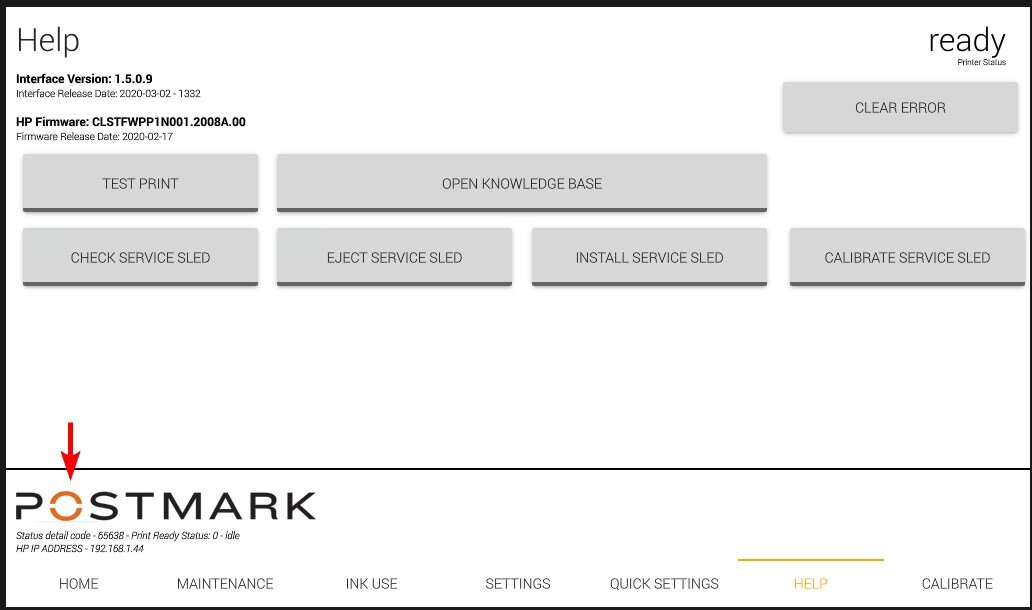Updating HP BNB Firmware
HP FI-1000 Firmware
Version: 2342B (October 2023)
**Version: 2439A
Note: Updating the HP BNB firmware requires that the printer has an internet connection. Before starting, be sure to read all the instructions.
On the touchscreen navigate to the help tab on the interface:
**Note: 2343A and later require door switch. If you are not currently on 2343A or later, contact PM support for assistance at 800.225.5644.
Hold down the orange “O” in the postmark logo for 3 seconds
The following buttons should appear:
Make note of the HP Firmware version found in the top left of the help tab.
Hold down the check for updates button for 3 seconds - a loading icon should appear followed by a web browser opening the knowledge base.
Scroll down in the internet browser and find the section Updating HP BNB Firmware - compare the HP firmware version from the help screen to the available version. If they are the same the firmware doesn’t need to be updated - close the internet browser by clicking the small X in the upper right hand corner of the touchscreen.
If they are different, click the button “Download Latest Firmware”
VERY IMPORTANT
Before clicking save, select the file “fw.ful2” in the save dialog window. It is very important that fw.ful2 is selected before clicking save.
A second dialog box will come up confirming you want to replace fw.ful2. Verify that fw.ful2 is selected and click on the “replace” button:
The firmware file is around 100mb so it may take some time to download depending on your internet connection. Once the download has completed, click the small X in the corner of the screen to close the web browser:
Hold down the button “send firmware update” in the interface for about 10-11 seconds.
The interface will begin sending the firmware update to the printer. This process takes 10-20 minutes and the printer will go offline a few times during this process. After the update has been completed, the printer status should return to “ready” and you can confirm the firmware has been updated on the help tab of the interface.